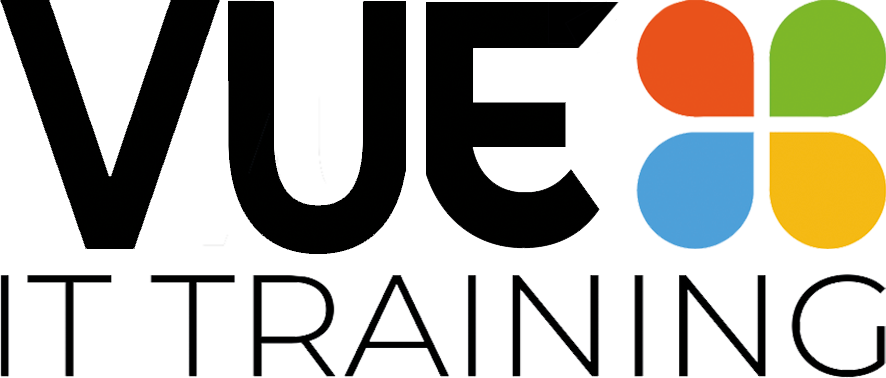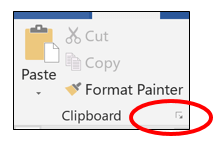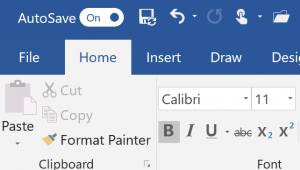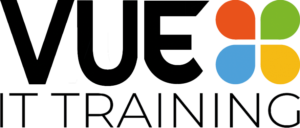How to make copying and pasting easier – use the clipboard!
Are you copying and pasting large amounts of data? Open the Clipboard and it will open a whole range of options.
The Clipboard can be found in Excel, Word, Powerpoint, and Outlook on the HOME tab. Click the square (circled in red), to open the clipboard on the left of your screen. Every item you copy or cut will be placed on the clipboard. If you change applications (eg from Word to Excel), you can open the clipboard and paste the items you have just cut/copied.
You also have the option to PASTE ALL. This will paste everything on the Clipboard. Or you can CLEAR ALL which clears it out and gives you a clean slate.
Often when you close Word or Excel, you will be asked: “Do you want to empty the Clipboard?” This will clear the clipboard out for you.
One other tip that is especially useful in Powerpoint – if you are copying objects or picture use CTRL D. This will duplicate an object and mean you do not have to copy and paste.
Also, don’t forget the shortcuts CTRL C to copy, CTRL V to paste and CTRL X to cut.